Dec 2, 2021
Send and receive requests to perform shipment documentation reviews from other Fleet Plants
A recent addition to RADMAN™ allows for sites to submit shipment review requests to other sites/shippers. This feature will grant the recipient of a request for a review temporary access to shipment documentation and file attachments.
The review recipient will be able to approve the shipment or return with comments. During the review process the recipient can upload additional file attachments, which can be included with the shipment documentation package.
Submitting a Review Request
To submit a shipment review request, open the Staged Shipment Listing, select the shipment to review, and click on the Request Review command.

RADMAN™ will display a popup window, asking for the site and user at the site to submit the review request to. Select the site and user, and optionally, you can enter additional email addresses to submit a notification (i.e., alternate recipient email addresses, or manager/supervisor email addresses). Click OK when complete.

You will be prompted to confirm submission of the shipment review request, and that the recipient will be granted access to shipment related information. Click “OK” to submit the review request.
Reviewing a Shipment
When a shipment review request is submitted, all recipients will receive an email with a summary of the shipment to review.

To view the list of shipments to be reviewed, click on the StORM tab, then in the “Dashboards” section, click on “Shipment Reviews”.
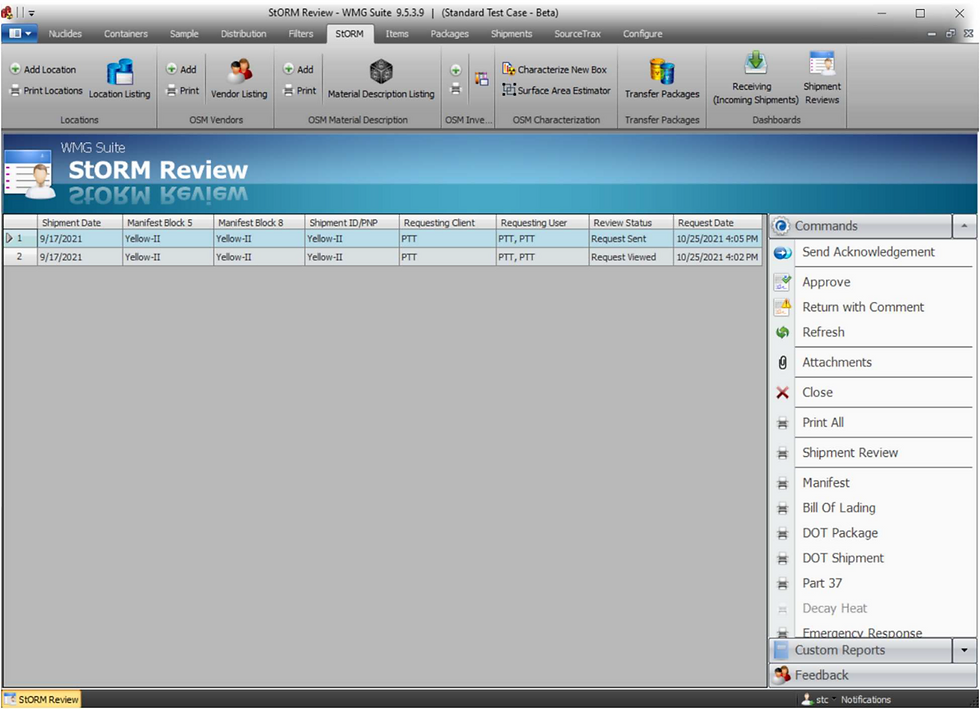
The review listing includes a “Review Status” column, that describes the status of all incoming shipment reviews. The first step of the review process is to send an acknowledgement that the review request has been received by selecting the shipment record and then click “Send Acknowledgment” in the Commands Menu, this will send an email notification to the requesting site that the review request has been received. The reviewer will see “Request Sent” initially, and once a report (manifest, BOL, etc.) is viewed, the status will change to the “Request Viewed” status.
Request Sent – A shipment review request has been sent and has not been acknowledged by the recipient.
Request Viewed – The reviewer has viewed one or more reports associated with the shipment. When the reviewer selects “Return with Comment” or “Approve” in the Commands Menu, the shipment will be removed from the list. The sender will see the updated status in the “Review Status” column in the staged shipment listing.
Returned With Comment – The reviewer has comments that need to be resolved before the shipment can be approved.
Shipment Approved – The reviewer has completed their review and has approved the shipment.
Reviewers will be granted access to all shipment related reports, including Manifests, Bill of Lading, NRC/DOT, DOT Package, etc. When any associated report is viewed, the Review Status will automatically be changed to Request Viewed. Reviewers will also be granted access to view/update and add attachments to the shipment by clicking on the Attachments command. Attachments associated with the Shipment, Packages in the shipment, Containers and referenced Samples will be displayed in an Attachments popup window.

Additional attachments can be added via the Attach New File link. This is useful for attaching signed checklist forms, memos, or any other document.
Returning with Comments
If there are problems or concerns with the shipment, characterization or attached documentation, the reviewer can add a comment, which will be visible in the requestors Staged Shipment Listing. Click on the Return with Comment command and enter notes/comments/feedback, then click “OK”.

Once the reviewer feedback has been submitted, the reviewer will no longer be able to access the shipment and will be removed from their StORM Review listing. The requestors Staged Shipment Listing will show a date/time stamp noting that the shipment was Returned with comment. At this point, the requestor can address the comments/feedback and go through the Request Review process again.
Approving A Shipment
When satisfied with the accuracy and completeness of the shipment and associated documentation, the reviewer can select “Approve” and click on “OK”. The reviewer can, optionally, provide comments or feedback to associate with the review.

Review Status Updates
The requestor can monitor the status of the Review Request in the Staged Shipment listing. The Review Status field will be updated with the latest date/time and status update. Hovering over the text of the Review Status will display a tooltip with associated history of the review process.


